前段时间在做自己 App 适配 Dark Mode 的时候看到了一个Procreate的动画教程以及该视频简介中的灵感来源,觉得还挺有意思的,想着复杂的东西我做不出来做个这个总可以吧嘿嘿嘿,于是准备仿照风格着手实现一下。以下是我实现的效果,左侧是白天,右侧是黑夜。
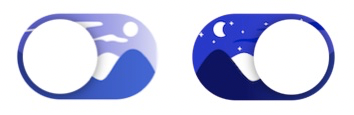
调研
我先看了一下原生的UISwitch的功能,大致是这样的:
var isOn: Bool
// A Boolean value that determines the off/on state of the switch.
func setOn(Bool, animated: Bool)
// Set the state of the switch to On or Off, optionally animating the transition.
var onTintColor: UIColor?
// The color used to tint the appearance of the switch when it is turned on.
var thumbTintColor: UIColor?
// The color used to tint the appearance of the thumb.
后两个属性对应的是 UISwitch 在 On 状态下的背景颜色和 UISwitch 中间的圆形机关颜色,那在我的这个控件里没有这个需求,所以我就不开放这两个属性了。
setOn(Bool, animated: Bool) 这个方法可以更改当前 UISwitch 的开关状态,并且可以输入 animated 参数来决定做不做动画。获取 isOn 这个属性可以获得是 UISwitch 当前的开关状态,更改这个属性会执行一次类似没有动画的 setOn(Bool, animated: Bool) 方法。
开始莽
开始写代码的时候,我不假思索的选择了 UIView 和 UIImageView 来作为实现方式。我的想法是通过放置一张大约两倍标准 UISwitch 宽度的长图,和通过设置 clipsToBounds = true 来完成图片的部分滑动。
原生 UISwitch 的尺寸是 (width: 51, height: 31), 并且虽然 UISwitch 可以通过 init(frame: CGRect) 来初始化但宽度和高度的设置是无效的。
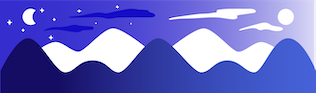
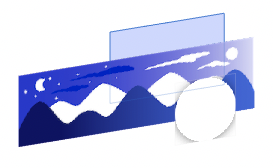
莽的过程是比较简单的,首先是最底下 UIView 的初始化方法和设置圆角和切割:
class DNSwitch: UIView {
init(withSystemSizeOn position: CGPoint, image: UIImage) {
super.init(frame: CGRect(x: position.x - DNSwitch.width / 2,
y: position.y - DNSwitch.height / 2,
width: DNSwitch.width, height: DNSwitch.height))
clipsToBounds = true
layer.cornerRadius = frame.height / 2
}
}
extension DNSwitch {
static let width: CGFloat = 51
static let height: CGFloat = 31
static let offset: CGFloat = 2
}
接下来是通过传入的 UIImage 来创建合适的 UIImageView,因为怕传进来的图片比开关本身还要小,所以做了个判断。另外我这里是在初始化时就传入了图片,所以这个函数就只触发一次。如果把 image 做成开关的一个属性,在初始化之后可以自己选择时机传入图片的话,也可以把这个方法改写成一个 updateImage(image: UIImage) 的更新 image 的方法,就是要注意在 update 的时候当前开关的状态是 On 还是 Off。
private func configureImageView(image: UIImage) {
let ratio = image.size.height / frame.height
let imgWidth = image.size.width / ratio
imageView.frame.size = CGSize(width: imgWidth > frame.width ? imgWidth : frame.width, height: frame.height)
imageView.frame.origin = CGPoint(x: imgWidth > frame.width ? frame.width - imgWidth : 0, y: 0)
imageView.image = image
addSubview(imageView)
}
配置圆形机关的属性和设置点击手势。这里的 DNSwitch.offset 是指圆形机关和开关之间间隙的距离。
private func configureThumbView() {
thumbView.frame = CGRect(x: DNSwitch.offset, y: DNSwitch.offset,
width: frame.height - DNSwitch.offset * 2,
height: frame.height - DNSwitch.offset * 2)
thumbView.backgroundColor = .white
thumbView.layer.cornerRadius = thumbView.frame.height / 2
thumbView.layer.shadowOffset = CGSize(width: 0, height: 1)
thumbView.layer.shadowColor = UIColor.black.cgColor
thumbView.layer.shadowRadius = DNSwitch.offset
thumbView.layer.shadowOpacity = 0.5
addSubview(thumbView)
}
private func prepareGestureRecognizer() {
tapGestureRecognizer.addTarget(self, action: #selector(tap(gesture:)))
addGestureRecognizer(tapGestureRecognizer)
}
@objc private func tap(gesture: UITapGestureRecognizer) {
if gesture.state == .ended {
setOn(!isOn, animated: true)
}
}
接下来是关于 setOn(Bool, animated: Bool) 的方法,我在类中放了一个 hasAnimate 来存放是否执行动画。
private var hasAnimate: Bool = false
func setOn(_ isOn:Bool, animated: Bool) {
hasAnimate = animated
if self.isOn != isOn {
self.isOn = isOn
}
}
在每次 isOn 更改时,会根据当前的 hasAnimate 和 isOn 来进行动画的发生。
var isOn: Bool = false { didSet { animate() } }
private func animate() {
if hasAnimate {
UIView.animate(withDuration: 0.15, animations: {
self.updateFrame()
}) { (finish) in
self.hasAnimate = false
}
} else {
updateFrame()
}
}
private func updateFrame() {
if isOn {
imageView.frame.origin = CGPoint(x: 0, y: 0)
thumbView.frame.origin = CGPoint(x: frame.width - thumbView.frame.width - DNSwitch.offset, y: DNSwitch.offset)
} else {
imageView.frame.origin = CGPoint(x: frame.width - imageView.frame.width, y: 0)
thumbView.frame.origin = CGPoint(x: DNSwitch.offset, y: DNSwitch.offset)
}
}
然后找个地方把这个开关添加到屏幕上就可以了,这里的 "switchImg" 就是我上文的那张长图。
let position = CGPoint(x: view.center.x, y: view.center.y)
let dnSwitch = DNSwitch(withSystemSizeOn: position, image: UIImage(named: "switchImg"))
view.addSubview(dnSwitch)

莽完之后
看到这里你可能有一肚子疑惑,比如:
- 问:你这个开关为什么不用
UIControl来实现,而是用UIView+UITapGestureRecognizer来实现?盲生,你发现了华点,是我的锅,我写到这才意识到事情的不对劲,但是不想再弄了。UIControl有addTarget(Any?, action: Selector, for: UIControl.Event)以及sendAction(Selector, to: Any?, for: UIEvent?)方法也能很好的处理这类情况。
- 问:为什么你是用一张长图,而不是两张各自风格的图?
- 是这样,我本以为两张各自风格的图会显得很突兀,但实际上由于圆形白色机关的存在会挡住一大部分图,所以使用两张各自风格的图效果应该也不错,并且可控制的范围也会更大一些。
- 问:原生的能加阴影,你设置了
clipsToBounds = true,那你要加阴影不就麻烦了?- 对的,所以我没加阴影。
- 问:你为什么叫他白色机关?
- 叫按钮不合适,我不知道该叫他什么。
- 问:你这白天看起来也像黑夜啊?
- 我觉得像白天啊?不像么?

总结一下
- 前期的调研非常不到位。
- 再做这种触碰式的控件不用
UIControl我就是🐶。 - 漏洞百出。
其实做这个 Demo 只花了 1 小时,写这篇笔记花了大半天,主要的目的还是希望自己能够养成记录的习惯,所以才没有把这篇文砍了😁。